Stellarium Files
This page contains files for Stellarium for Windows, Mac, and Linux. Stellarium versions up to 0.21.1 and version 1.0 and newer.
Observing Lists
A list of targets can be shared with another Stellarium user by using the Bookmarks feature available through Stellarium version 0.21.1. A creator can make a list and export it. The receiver can import the file into their Bookmarks. Double-clicking a bookmark will select and centre that object. Use the Highlight Bookmarks button to display markers and labels for all current bookmarks.
Bookmark list files are saved in the JSON format. A JavaScript Object Notation file is a simple text file, but it is written using a syntax for storing and exchanging data.
To download a JSON file, right-click the preferred Download link and choose Save. *
When a list is for a RASC observing certificate program, see the national web site for more information.
RASC Explore The Universe
- Special Note! Planet/moon nomenclature, meteors, and satellites features or plug-ins must be enabled before one can use the bookmarks for those target types. *
- Collection of objects on the EtU certificate program. Not all are required. Made by Blake Nancarrow. Created on 9 Apr 2021. Revised on 11 Apr 2021. Download.
- constellations & bright stars
- solar system objects, including minor planets
- maria, basins, and craters on the Moon
- double stars
- deep skies objects
- variable stars
RASC Explore The Moon
- Special Note! Planet/moon nomenclature must be enabled before one can use these bookmarks. *
- Bookmarks for the lunar basins, maria, and craters from the EtM Version 4.1 certificate programs. Made by Chris Vaughan. Created on 10 Apr 2021.
- Binocular program. 40 targets. Download.
- Telescope program. 94 targets plus the optional landing sites. Download.
RASC Finest NGC
- Each bookmark includes the NGC/IC designation, DSO type or common name, and the Finest NGC # from Alan Dyer's list on pages 318-320 of the Observers Handbook.
- Spring targets. Made by Chris Vaughan. Edited 17 Jun 2021. Download.
- Summer targets. Made by Chris Vaughan. Edited 17 Jun 2021. Download.
- Autumn targets. Made by Chris Vaughan. Edited 17 Jun 2021. Download.
- Winter targets. Made by Chris Vaughan. Edited 17 Jun 2021. Download.
RASC Double Stars (new!)
- The 110 double stars from the new observing program. New version with alternate star designations added. Made by Blake Nancarrow. Created on 3 Apr 2021.
- Refined version on 11 Apr 2021. Download.
RASC Levy Deep Sky Gems
- This observing program is composed of 154 deep sky objects selected by Leo Enright from Davy Levy's favorites. It appears on page 324 of the Observers Handbook. Made by Chris Vaughan as four seasonal files. Created on 25 Jan 2022 and updated by Blake Nancarrow.
- Winter targets - 25 objects. Download.
- Spring targets - 75 objects. Download.
- Summer targets - 21 objects. Download.
- Autumn targets - 33 objects. Download.
The Sky This Month (some bookmarks require Meteor Showers [cntrl-shift-M] to be enabled in Stellarium)
- TSTM 7 Apr - 5 May 2021 suggestions. Made by Blake Nancarrow. Edited 7 Apr 2021. Download.
- TSTM 2 Jun - 7 Jul 2021 observing highlights by Chris Vaughan. Edited 2 Jun, 2021 Download
- TSTM 7 Jul - 3 Aug 2021 suggestions. Made by Arnold Brody. Edited 15 Jul, 2021 Download
- TSTM 8 Sep - 6 Oct 2021 observing highlights. Made by Chris Vaughan. Download
SkyNews Magazine Beyond Messier
- Bookmarks for the objects featured in Chris Vaughan's Beyond Messier columns in SkyNews Magazine. These objects, chosen to expand the observing repertoire of advanced beginners, are not included in Charles Messier's list.
- "Superb Lesser-Known Spring Galaxies", Mar-Apr 2021. Made by Chris Vaughan. Edited 12 May 2021. Download.
- "Galaxies near Bright Stars", May-Jun 2021. Made by Chris Vaughan. Edited 12 May 2021. Download.
- "Summer Nights Sight-Seeing", July-Aug 2021. Made by Chris Vaughan. Edited 4 May 2021. Download.
- "Holiday Treats for Eyes and Cameras", Nov-Dec 2021. Made by Chris Vaughan. Edited 17 Nov 2021. Download.
- "Getting Started on the Caldwell List", Jan-Feb 2022. Made by Chris Vaughan. Edited 25 Jan 2022. Download.
* Instructions for Using Bookmark/Observing Lists
To add a bookmarks list in versions prior to v0.21.1, after downloading a .JSON observing list, copy the file to a folder of your choice. Open the Bookmarks window in Stellarium and then click the Import Bookmarks box. Navigate to the folder where you put the .JSON files and choose one.
To add a bookmarks/observing list in version 1.0 and later, launch the Bookmarks dialogue box and then clickthe New List button. In the Observing List Creation Mode box that opens, click the Import List button and select the .JSON file to import. You may enter/edit a Name and Description for the list and add/delete items in the list. Uncheck the Date and Location boxes. Click the Save and Close button to complete the process. The drop down list on the main Observing Lists box will now include the new list.
If you haven’t yet enabled Bookmarks in your Stellarium software, activate its toolbar button by opening the Configuration window (F2 on Windows or Fn-F2 on a Mac), clicking the Extras tab, and then putting a checkmark in the Bookmarks option. The new button will now show in the horizontal toolbar.
Also see the Configuration window for activating plug-ins, such as meteors.
Use the Sky and viewing options window (F4, Fn-F4) to enable the Show planetary nomenclature option.
Landscape Textures
- Ontario Science Centre. Coming soon.
- David Dunlap Observatory. Coming soon.