On Monitoring the Stellarium Training Course
We will deliver the Stellarium training sessions online using the Zoom meeting software and the instructor will share their screen during the course. They will show slides from a deck but mostly the Stellarium software. We will encourage course participants to follow along, mimic what the instructor is doing, so to rapidly get up to speed in the software.
The easiest and best way to faciliate this training method is to use two displays or monitors. Watch the 5-minute YouTube video for the various ways that you can keep tabs on the instructor's shared screen.
Additional Information
The options for monitoring the remote instructor's slides and shared screen for the Stellarium application are as follows, ranked in terms of preference.
You use:
- a desktop computer with multiple monitors connected
- a laptop computer with external monitor connected
- two separate computers
- a computer for the local Stellarium and a mobile device for the Zoom session
- a single computer with Stellarium and Zoom in small windows
Options 1 and 2 are the best. You can run your Stellarium at maximised or full screen on one monitor and show the Zoom meeting window maximised on the other monitor. And the Zoom participant and chat panels can be shown as well to improve interactivity. If you don't have an extra computer monitor, consider your TV. If you have a smart TV, it might work as an additional monitor.
Option 3 is an excellent alternative if you have a couple of single-monitor computers at your disposal. Run Stellarium on one computer and log into Zoom on the other computer.
Option 4 is worth exploring if you only have one single monitor computer but you have a smartphone or tablet. Put the Zoom software on the mobile device and monitor the instructor's slides and shared screen on the device. It will be a small display but should still allow you to follow along.
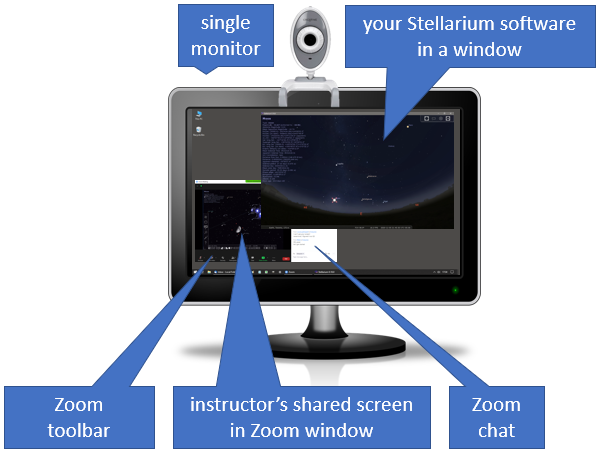
If you don't have any way of using two screens, you will have to manage the Stellarium and Zoom application windows on the single display. Do NOT run Stellarium full screen. Putting Stellarium in a medium-sized or "restored"-sized window with the Zoom session in the background, you should again be able to monitor what the instructor is doing.
Need More Info?
We want to maximise your success and satisfaction in our online courses.
Still concerned? Feel free to arrange a practice session with the instructor in advance of the training.
See the main Stellarium introductory course information page for more info or to contact the instructor.
Return to the Stellarium Training Series hub.