Apple iPhone
In settings, go to Mail, Contacts, Calendar. From here click on Add Account and then on Add Subscribed Calendar. Fill in this link https://rascto.ca/events.ics. The calendar will be available as a separate calendar in your phone's calendar App.
Google/Android Phone
In the calendar section of your GMail/Google Apps account there is a list on the left side of calendars available to view. At the bottom right of that list there is the word "Add". If you click this word and select "Add by URL" you can cut and paste the link https://rascto.ca/events.ics. Ignore the checkbox about making it publicly available. If you are using an Android phone this calendar will then sync to your Android phone, providing the account you add the calendar to, is the account that you sync to your Android phone.
Microsoft Outlook 2007
For Outlook 2007 go into Account Manager in Outlook (Tools->Account Settings) and switch to Internet Calendars tab. Here you can both change the settings on existing subscriptions, and add new subscriptions by clicking “New”. Once you enter the calendar link https://rascto.ca/events.ics in the dialog box, Outlook will create the subscription.
Apple iCal
Click "Subscribe..." from the "Calendar" section of the menu bar and paste this link: https://rascto.ca/events.ics. Make sure you allow for alarms (optional)/attachments/ but not to-do items. Set the auto-refresh time as necessary to "daily".